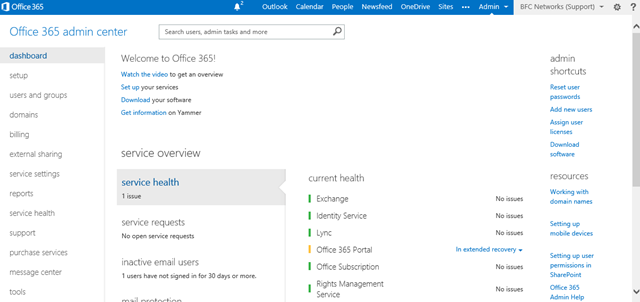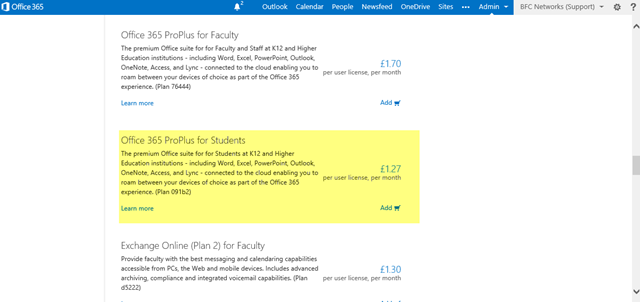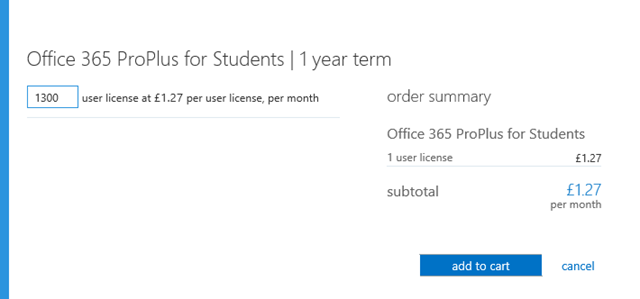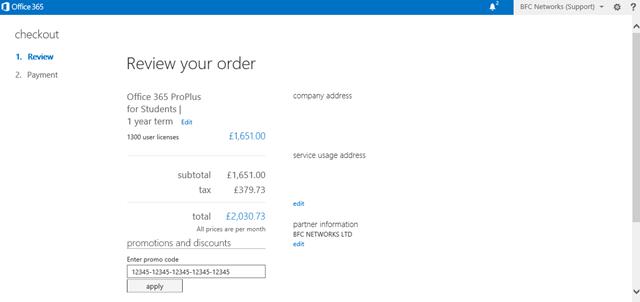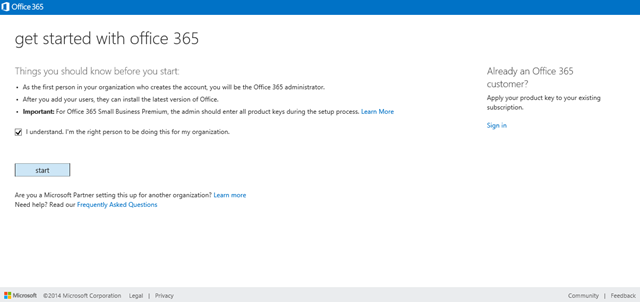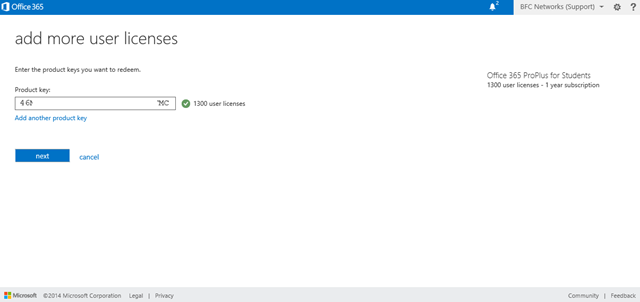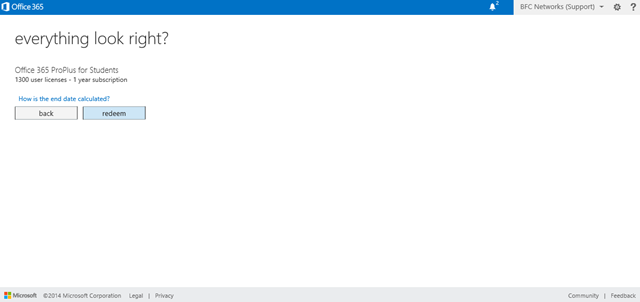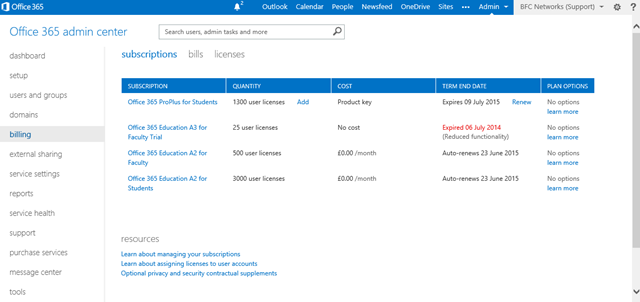There are currently two ways of implementing Student Advantage licenses to your Office 365 Education tenancy. Both of these are descripted below depend on the code you get from the Microsoft licensing site.
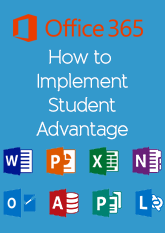
Implementation 1
Log into your Office 365 Education Tenancy
Select purchase services from the left navigation and navigate down until you see Office 365 Pro Plus for Students
Click add and add the same number of licenses you have from your EES provider and also in your Microsoft Licensing Portal
Then click on add to cart and Check Out.
On the “Review your order” page you will see Enter Promo Code. Enter the code you have been given.
You can now complete the process without entering an card information and start assigning licenses to your students.
Depending on your code, the above process may fail so you need to add it in a different way.
Implementation 2
What is important here is that you are already logged into your Office 365 tenancy you want these added to or when asked to sign in, you log into the correct area.
Navigate to http://www.office.com/setup365
At this point you may be asked to log into the tenancy. Remember to log into the correct one if you have any test environments. You will now need to enter your 25 digit Product Key
You will be asked to confirm the number of licenses with a final redeem button.
When logging into your tenancy and selecting billing you will now see the licenses added.