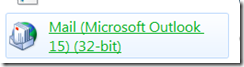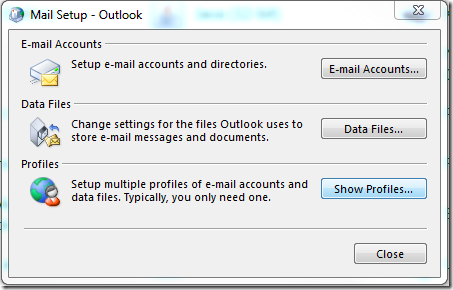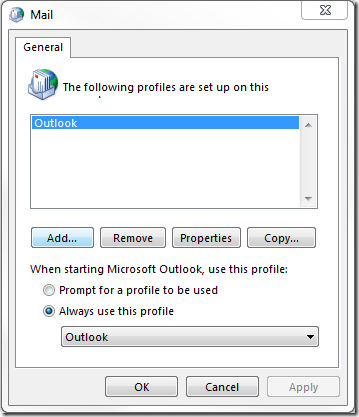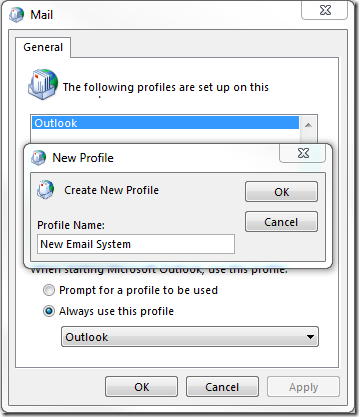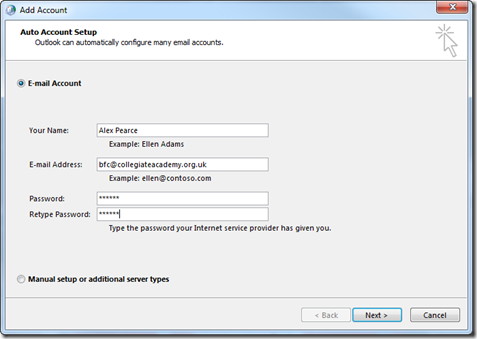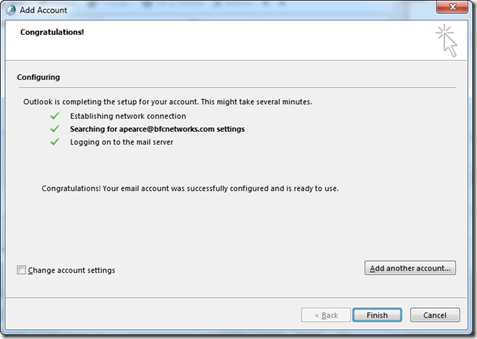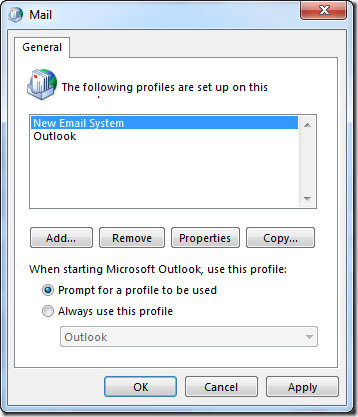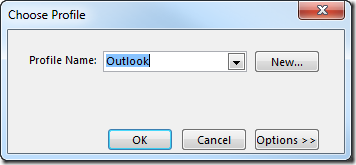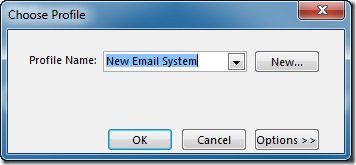Depending on the type of migration you have completed in Office 365 you may be required to create a new profile in your existing Outlook 2010.
The next set of steps will guide you through the process of renaming your current profile, cre
ating a new and setting up mail in the new Outlook profile.
Ensure Outlook is closed. You will not be able to make these changes while Outlook is open.
Open Control Panel on your machine and look for Mail
A new window will open. Click on Show Profiles.
Another window will open and you will see Outlook in the list.
Click on Add
Create a new Profile and give it a name. Call it New Email System
Click OK. You will now be asked to enter your details.
Fill in your name, email address and password (note this might be a new username and password).
If you have configured autodiscover in Office 365 all your settings will be downloaded automatically.
Click OK to complete the wizard and go back to the profiles page and check Prompt for a profile to be used.
Click Ok.
When you open Outlook next you will be asked which profile you want to use.
If you want your old email system go to Outlook, if you want new Office 365 mail go to New Email System.