It caught me by surprise when Microsoft announced Office Forms in Office 365 Education as Microsoft have announced that only Education customers would get access to a preview. With InfoPath forms now in extended support and no new solution from Microsoft, something like Office Forms was hoped to take your company forms to the next level.
Microsoft announced Office Forms would come to Office 365 Education customers first, so I jumped onto the my education test tenant and requested access. Heard nothing back but found the URL from a recent blog post and decide to take a look and there we go, we have Office Forms.
So there a few things to note from my first experience with this preview and these are mainly around the Forms you can build.
I’ve logged in with my organisation ID and the solution has its only app launcher style (not the Office 365 one). At any time if I click on the Office logo/Forms in the top left, it takes me back to the landing page at the top. Selecting the top three dots in the top right gives me chance to give Feedback, get help, navigate to my Office 365 Account Profile and sign out.
It’s very much has a bit of a Sway look and feel to the site with the rectangle box for each Form.
When selecting New it very quickly takes you to a new form which I see this mainly as just a quizzing tool. So for all you budding InfoPath specialist or SharePoint people expecting this to be the replacement, it not (well at least not at the moment). It’s not asked me to create anything in SharePoint, asked for a relation with a Office 365 Group nor have I found anything that has changed in my Office 365 tenant so I believe this is a stand alone product.
Creating a Quiz
Having selected a new form, I can then start to create my quiz. I can easily give it a name and a subtitle and then start to add my quiz questions.
We have three types of questions we can ask which include Choice, Text and Rating.
Choice really is what we expect with an easily to fill out question and options feature. By default we have 2 answer options but can easily add more as well as an Other option allowing the user filling out the quiz to give their own answer.
We can also set allow multiple answers and set whether this question has to be answered (Answer Required). We also have the ability to add a subtitle to the question should we want to give more context.
A Text question allows you add a question and for the user to have free text for either a short or long length answer.
With the Ratings question you can ask the user to give something either out of 5 or 10. They can select their answer either as a number or a star.
Sharing my Quiz
Once we have finished our quiz we don’t need to worry about saving as it has done this throughout the use of the webapp. At the top, we can now Preview and Share the form. We can preview it for both a computer view (your current view) or by selecting Mobile, see what it would look like in this state.
You can share it as a URL, sending an email, it will provide you with a QR Tag or get a set of embed code. You can also state at this point if users have to log in access the question and if they are allowed to answer the whole quiz multiple times.
At the bottom of that fly out, you will see ‘More share settings’. There are some great features here allowing you to apply a deadline and also for questions to be shuffled when loading allowing you to use this as a great classroom quiz.
Responses
The Responses tab gives you a great visual look at how people have answered with graphs, responses and the average score in a rating.
There is also a Open in Excel which will download the quiz to your PC – I’m hoping this will be replaced with a Save to OneDrive option soon.
What to see my quiz, take a look at the bottom.

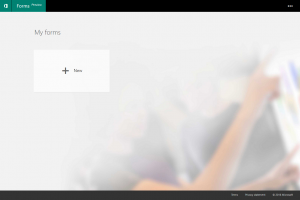
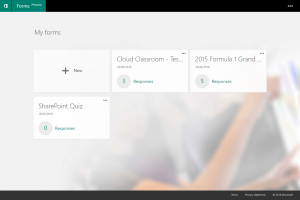
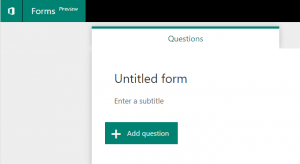
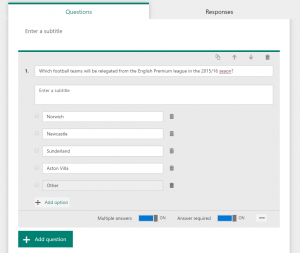

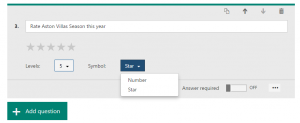
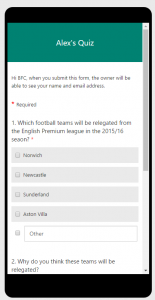
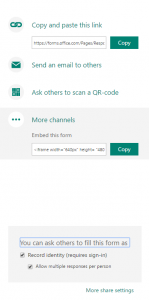
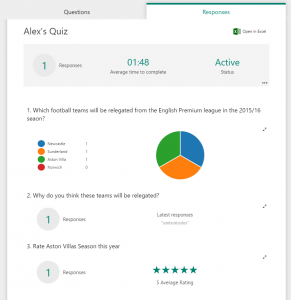
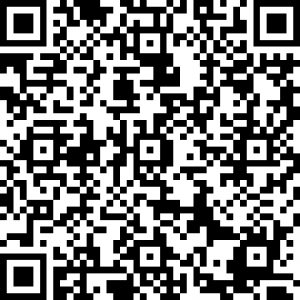
Alex, when will this be available to schools? I have just looked in our Office 365 site and can’t find it.
Cheers
Steve
Steve,
I don’t know any dates – I just registered for the preview at forms.office.com and tried to navigate to it last week and got in.
Alex
Thanks, I have just tried to register. It wouldn’t work with my school office 365 details I had to login in with my personal Microsoft account – not sure if that will work!
#excelsurveyprettymuch
It has just arrived at the college where I work. The App took 3 days to fully appear in Office 365.
Something new to play with over the summer holidays
Hi..I have a question about Forms that you may be able to answer. I love the format and usability, but could do with the ability to share the form templates with others ion my organisation. Have you found a way around this yet? Any help would be much appreciated.
This looks fantastic, an excellent tool for teachers.
As a 365 business user I’m hoping this makes its way on there in the future. It looks like it could be hugely beneficial to everyone in my workplace!
Is there an other product like form in Office 365 that will allow me to have more complex questionnaire type surveys.
In perticular would want to ad checkboxes where more than one answer can be selected.