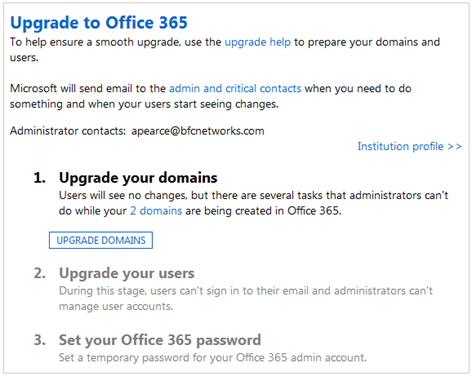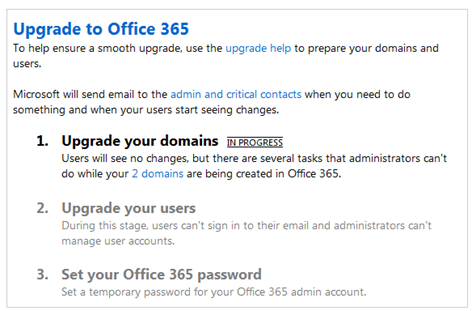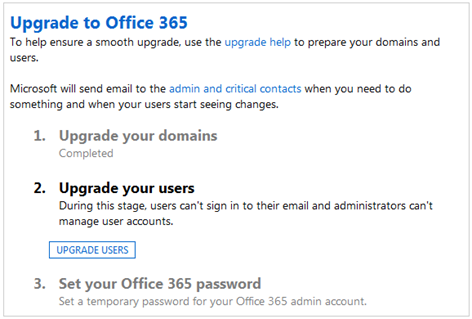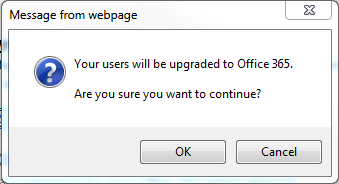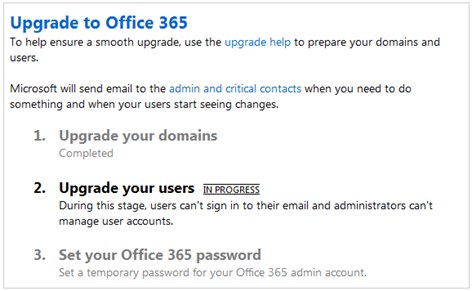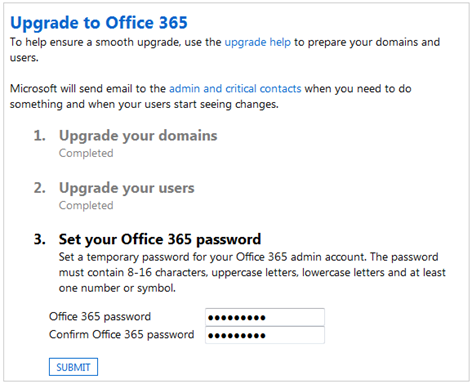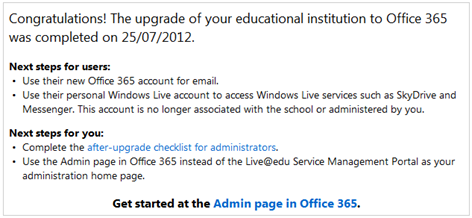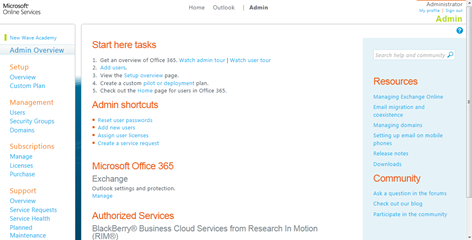In part 1 we talked about a customer of BFC Networks who received an email around being ready and completing a survey before they could upgrade (they are still waiting for the next step). Interestingly, another customer of ours has had an email to say they can upgrade now. They didn’t received a readiness survey.
Upgrade Email
The email below arrived during the night
Hello,
Customer is invited to upgrade from Live@edu to Office 365 for education now. You preserve and extend your investment in the world’s leading productivity suite while giving your faculty, staff, and students the features they already count on—and more—for free.
- Once you complete the automated upgrade, Customer.com (and any accepted domains) will be subscribed to the free Exchange Online Plan 1 for academic. You don’t have to move email, calendars, or contacts; re-provision accounts, or retrain people on how to use email.
- Once you’re on Exchange Online Plan 1, add Office 365 for education Plan A2 for free for students, faculty, and staff. Plan A2 includes everything in Exchange Online Plan 1, plus SharePoint Online, Lync Online, and the ability to create, view, and edit documents using the Office Web Apps: Word Web App, PowerPoint Web App, and OneNote Web App.
As part of this invitation, you initiate each stage of the upgrade, and have complete control over when you start. When a stage completes and you can start the next one, we’ll email the administrator and critical notifications contacts.
Here’s how to get started:
- Read the upgrade help. Start with the overview to learn what you and your users will experience during and after the upgrade.
- Get ready. Do the tasks in the before-upgrade checklist, including creating temporary passwords for all users, and making sure everyone knows what to do to enable email access after the upgrade.
- Start the upgrade. Go to the Live@edu Service Management Portal, sign in and follow the instructions.
- You’ll receive an email sent from Microsoft Office 365 after you start the upgrade that provides a temporary Microsoft Online Services ID. Please ignore this email: the upgrade uses your current Live@edu admin account.
If your school has students aged 13 or younger and is located in the United States, consider how the Children’s Online Privacy Protection Act (COPPA) applies to you.
Questions? Please see the Live@edu upgrade wiki or contact Live@edu Support.
Regards,
The Live@edu Team
Live@edu Service Management Portal & Upgrade
So I’ve logged into the live@edu tenancy and have found an extra box has appeared on the front page.
Click UPGRADE DOMAINS and you will notice that the first section now says IN PROGRESS.
For this tenancy the IN PROGRESS stayed on the page for less than 25 minutes but you have to manually refresh the page to see if there are any differences.
Once it is completed the page will look like this.
Select UPGRADE USERS. While the upgrade takes place, users will not be able to access their email.
A popup box will appear. Click OK if you are ready to upgrade your users
You are asked to log in again and the upgrade of users will take place.
This process took 10 minutes for my number of users and I had to refresh the screen to find out if it had completed or not.
Step 3 is to create a temporary password for the Office 365 Admin Account.
You are now shown a upgrade complete page.
If you want to read the after-upgrade checklist for administrators you can by clicking here.
You now need to log into Office 365 for education!